Java Fundamentals
JVM and Conditional Statements
Lecture 4
Java Virtual Machine, compilation, execution, and control flow
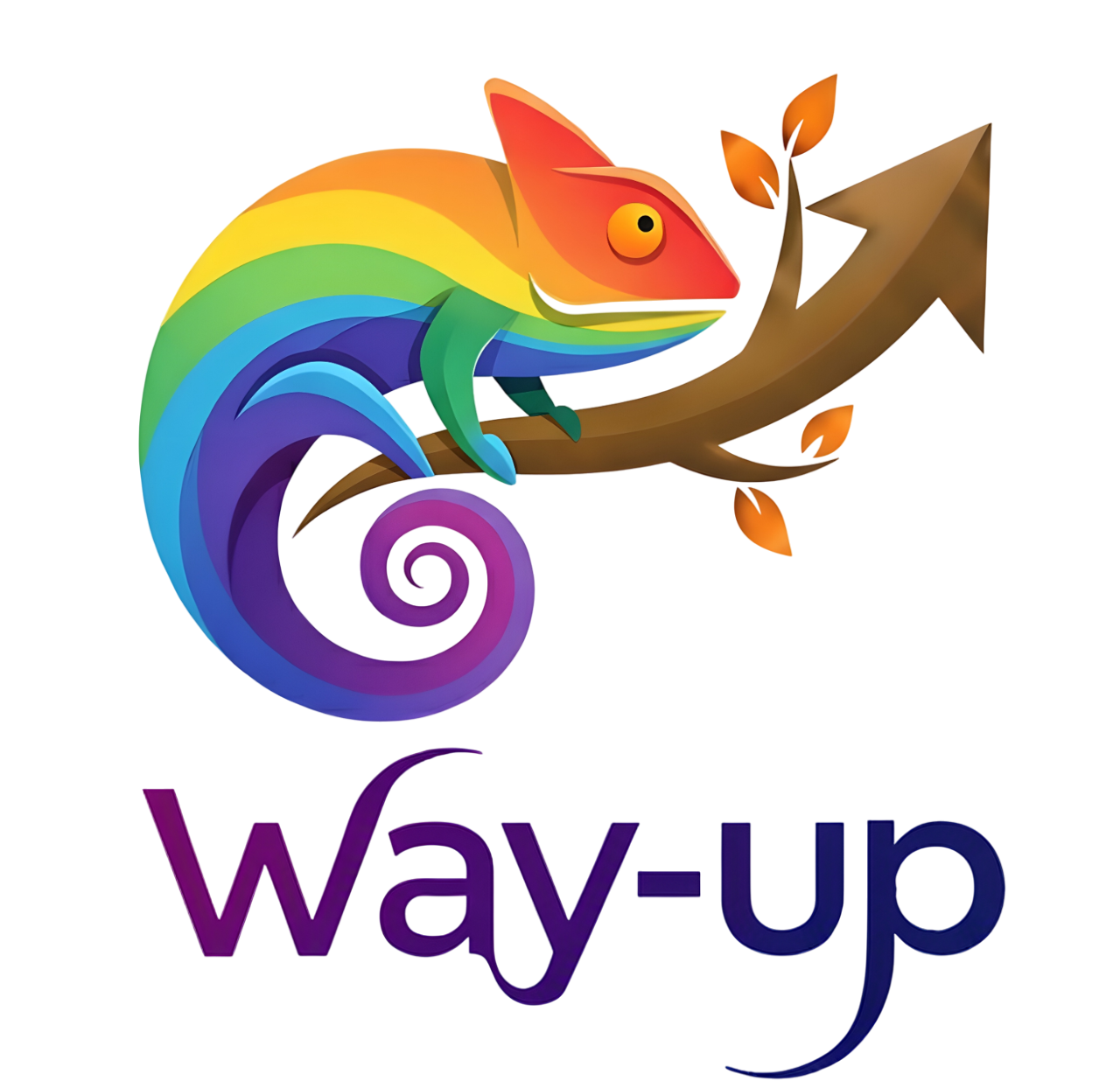
This work is licensed under CC BY-NC-SA 4.0
© Way-Up 2025
Summary of the last lecture
- We began to see how to use Eclipse
- We programmed our first Java classes
How Java handles the produced code execution?
Java environment: the JVM
- What is a Virtual Machine?
A virtual machine is a software engine, that can handle the execution of instructions, like an operating system, to ensure the program global execution.It is like a (virtual) independent operating system, running on the real operating system
Java environment: the JVM (2)
Pro and cons of a Virtual Machine system
- Pro : Code portability the main advantage of using a virtual machine system, is to be portable. When you write your code, you don't have to worry about OS specific operations: the JVM makes the abstraction, and you can focus on your business code.
- Con : Performance issues the major disadvantage is that the JVM adds a layer to perform the translation of the java code in the OS native instructions. You can have some performance problems in some specific cases. ▸ less sensible since Java 1.6
Java environment: the JVM (3)

From design to compilation

From compiled classes to execution

Summary
- Java files
.javaare compiled into.class .classfiles are interpreted by the JVM into native OS operations- The JDK allows us to develop and compile java code. The JDK furnishes a lot of integrated tools to help the Java developer
- The JRE can only run already compiled java code:
.classfiles - The JDK contains the JRE, which itself contains the JVM
Compilation and Execution in IntelliJ IDEA (1)
IntelliJ IDEA handles compilation automatically:
- IntelliJ builds your project automatically as you type
- Compilation output is located in the
out/folder - You can manually trigger a build with Ctrl+F9 (Cmd+F9 on Mac)
- Behind the scenes, IntelliJ uses
javac(Java compiler):javac Identity.java
Compilation and Execution in IntelliJ IDEA (2)
IntelliJ project configuration:
- File > Project Structure to configure SDK and dependencies
- Project SDK: Choose your Java version (Java 17+ recommended)
- Language Level: Select Java language features to use
- Libraries: Add external JAR files if needed
IntelliJ intelligently manages your classpath and build configuration
Compilation and Execution in IntelliJ IDEA (3)
Running and debugging your code:
- Run: Click the green play button next to your
mainmethod, or press Shift+F10 - Debug: Click the debug icon (bug symbol) or press Shift+F9
- IntelliJ automatically detects classes with
mainmethods - Behind the scenes, it executes the
javacommand:java Identity
Your First Executable Program
In order to be executable, your class must have a
static main methodType
main and press Tab in IntelliJ - it will auto-complete!package fr.tbr.exercises;
public class JavaSyntaxDemo {
private String demoVersion = "1.0_DEV";
//Constructor
public JavaSyntaxDemo() {
}
public String getDemoVersion(){
return this.demoVersion;
}
public static void main(String[] args){
System.out.println("=> Begin execution");
JavaSyntaxDemo demo = new JavaSyntaxDemo();
System.out.println("Working with version : " + demo.getDemoVersion());
System.out.println("<= Exit");
}
}
Console applications : in and out
- Getting input from the user :
Scanner scanner = new Scanner(System.in); try { //this is a try-catch block, we will discuss it further int num1 = scanner.nextInt(); System.out.println("Input 1 accepted"); int num2 = scanner.nextInt(); System.out.println("Input 2 accepted"); } catch (InputMismatchException e) { System.out.println("Invalid Entry"); } - Printing in the console
System.out.println("Say something in the console");
Exercise: Bank Account System
- Initialize programmatically a customer, an account, each of them with concrete values.
- Perform a withdrawal, and a interests calculation,
- then display the customer and account values (name and balance in the standard output)