Databases
Understanding data organization and usage
Lecture 1: Introduction to Database Concepts
Introduction to Relational Databases
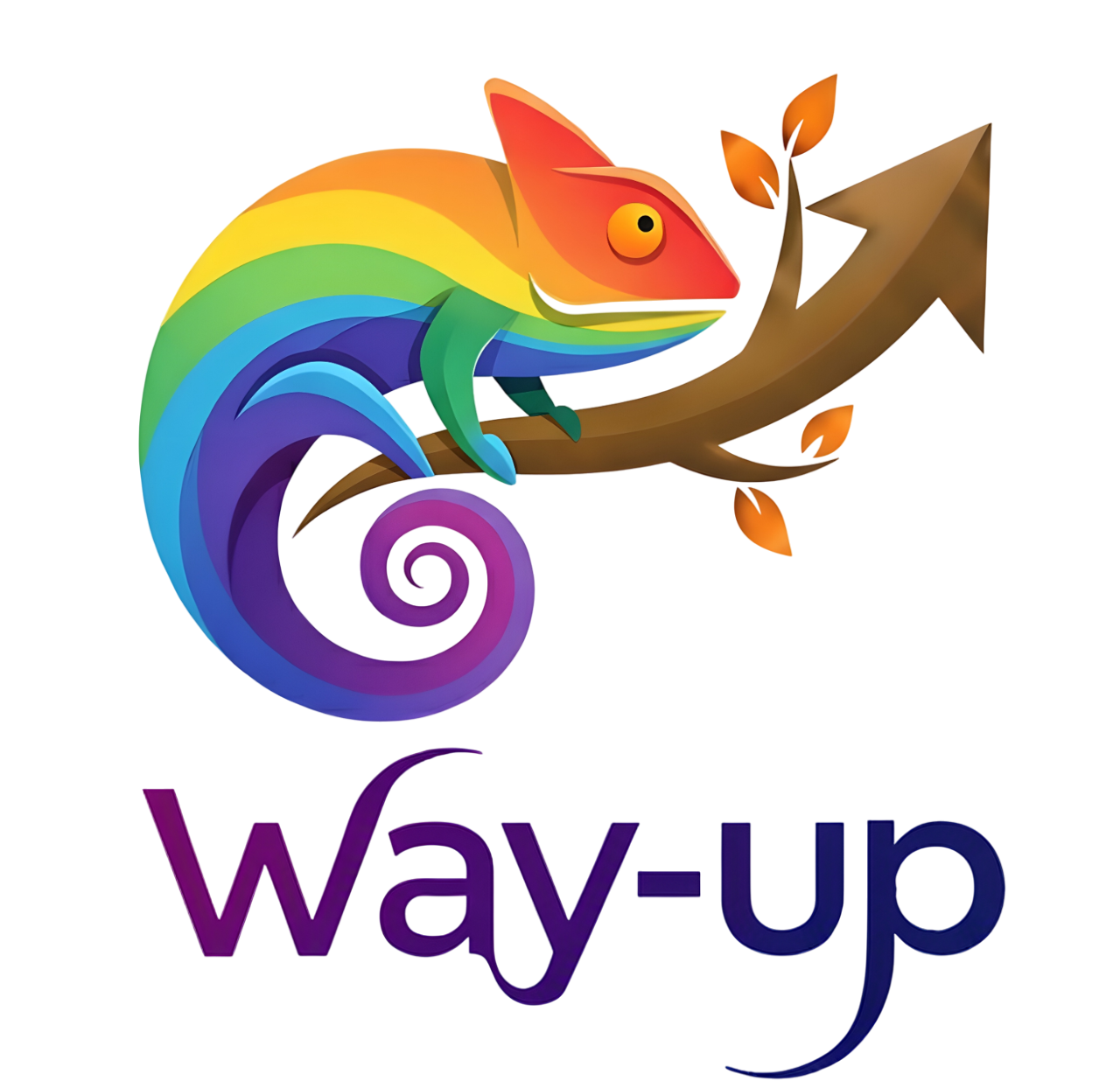
This work is licensed under CC BY-NC-SA 4.0
© Way-Up 2025
The big picture
Databases : Why?
- Difference between databases and files
- Performance, security and reusability concerns
Databases : Goals
- Store and query data
- Transparent implementation for user
- Used accross several applications
Databases : 3 different languages
- Model data : Data Definition Language (Data Structure)
- Modifiy data : Data Manipulation Language (Data modification)
- Control data : Data Control Language
Databases : 3 different languages
- DDL represents the data (Entities and Relationships)
- DML gives a simple way to modify data
- DCL ensures that data are correctly modified and that integrity is preserved
DDL - Data Definition Language
Commands to define and modify database structure:
- CREATE: Create databases, tables, views
- ALTER: Modify existing structure (add/drop columns, constraints)
- DROP: Delete databases, tables, views
- TRUNCATE: Remove all data from a table (structure remains)
Key point: DDL operations affect the schema, not the data itself
DML - Data Manipulation Language
Commands to manage data within tables:
- SELECT: Retrieve data from one or more tables
- INSERT: Add new records to a table
- UPDATE: Modify existing records
- DELETE: Remove records from a table
Key point: DML operations work with data, not structure
Most of your daily work will be DML queries, especially SELECT
DCL - Data Control Language
Commands to control access and permissions:
- GRANT: Give users access rights to database objects
- REVOKE: Remove access rights from users
Example scenarios:
- Allow a user to SELECT from a table but not UPDATE
- Grant admin full control, analysts read-only access
- Revoke DELETE permission from junior developers
Security principle: Give minimum necessary permissions
Table Structure
- The table represents an entity (equivalent of a UML Class), it is also called relation.
- A relation (table) is constituted of attributes (columns), and rows of this table are called tuples.
- Each rows represents one instance of the entity represented by this table
Table Structure (2)
Column types (most common ones)
| Type Name | Description |
|---|---|
| CHAR(n) | Fixed length characters string |
| VARCHAR(n) | Variable length characters string |
| TEXT | Infinite length characters string |
| INT | Integer numeric value |
| FLOAT(n) | Floating point numeric value |
| DATE | Stores the date only |
| TIME | Stores the time only |
Column types (Advanced)
| Type Name | Description | Use Case |
|---|---|---|
| TIMESTAMP | Stores date and time | Audit trails, event logging |
| DATETIME | Stores date and time with wider range | Historical dates, future planning |
| JSON | Stores structured documents | Flexible schemas, API responses |
| BLOB | Binary Large Object | Images, files (not recommended) |
Best Practice: Store files on disk/cloud, keep only references (URLs/paths) in database
Linking with other tables
- It exists some possibility to declare links to other tables
- It is part of the Control function of Databases
- Primary keys to define uniqueness for tuples
- Foreign keys to define external data linked to the current tuple
Linking with other tables (2)
ACID Properties
Databases ensure data integrity through ACID properties:
| Property | Description | Example |
|---|---|---|
| Atomicity | All or nothing | Bank transfer: debit AND credit must both succeed |
| Consistency | Valid state transitions | Constraints are always respected |
| Isolation | Concurrent operations don't interfere | Two users booking the same seat simultaneously |
| Durability | Saved data persists permanently | Data survives system crash |
Database Normalization - Why?
- Reduce redundancy: Store each piece of information only once
- Avoid anomalies: Prevent inconsistencies during updates
- Improve data integrity: Maintain accuracy and reliability
- Optimize storage: Use disk space efficiently
Example of redundancy problem:
Order1: Customer="John", Address="123 Main St", Product="Laptop" Order2: Customer="John", Address="123 Main St", Product="Mouse" → If John moves, we must update multiple rows!
Solution: Separate Customers table + Orders table
Normal Forms Overview
| Normal Form | Requirement | Eliminates |
|---|---|---|
| 1NF | Atomic values, no repeating groups | Multi-valued attributes |
| 2NF | 1NF + No partial dependencies | Dependencies on part of key |
| 3NF | 2NF + No transitive dependencies | Dependencies on non-key attributes |
| BCNF | 3NF + Every determinant is a candidate key | Remaining anomalies |
Most databases aim for 3NF as a practical balance
Types of Relationships
| Type | Description | Example | Implementation |
|---|---|---|---|
| One-to-One | One record matches exactly one | Person ↔ Passport | FK in either table |
| One-to-Many | One record matches many | Customer → Orders | FK in "many" table |
| Many-to-Many | Many records match many | Students ↔ Courses | Junction table needed |
Database vs Files: Advantages
Databases
- ✓ Concurrent access control
- ✓ ACID properties
- ✓ Data integrity constraints
- ✓ Query optimization
- ✓ Backup and recovery
- ✓ Security and permissions
- ✓ Scalability
Files
- ✓ Simplicity
- ✓ No server needed
- ✓ Portable
- ✗ No integrity checks
- ✗ Limited concurrency
- ✗ Manual backup
- ✗ No complex queries
Choosing Data Types: Best Practices
- Use the smallest type possible: INT vs BIGINT - save space
- VARCHAR vs TEXT: Use VARCHAR when length is known/limited
- CHAR vs VARCHAR: CHAR for fixed-length (e.g., country codes)
- DATETIME vs TIMESTAMP: TIMESTAMP for timezone-aware dates
- DECIMAL for money: Never use FLOAT for currency
- ENUM for fixed lists: Gender, Status, Priority levels
Wrong data types can lead to performance issues and data loss!
Recap: Key Takeaways
- ✓ Databases provide centralized, structured data storage
- ✓ ACID properties ensure data integrity
- ✓ Three languages: DDL (structure), DML (data), DCL (access)
- ✓ Normalization reduces redundancy and anomalies
- ✓ Relationships connect related data across tables
- ✓ Good design is crucial for long-term maintainability
Next lecture: Entity-Relationship modeling and practical database design!
Practical Setup: Installing MySQL
To practice with MySQL, we'll use the ZIP distribution (no installer required)
- Step 1: Download MySQL Community Server (ZIP Archive) from MySQL Downloads
- Step 2: Extract the ZIP to a folder (e.g.,
C:\mysqlor~/mysql) - Step 3: No installation needed - we'll initialize and run from command line
This method gives you full control and is perfect for learning!
MySQL Setup: Initialize the Database
After extracting MySQL, initialize the data directory (first time only)
# Navigate to MySQL bin directory
cd C:\mysql\bin # Windows
cd ~/mysql/bin # macOS/Linux
# Initialize MySQL with insecure mode (no root password)
mysqld --initialize-insecure --console
# This creates the data directory and system tables
# Look for: [Server] /usr/local/mysql/bin/mysqld: ready for connections--initialize-insecure creates root user with NO password (easier for learning)
MySQL Setup: Start the Server
Start MySQL server from command line
# Start MySQL server (run in one terminal)
mysqld --console
# You should see:
# [Server] X Plugin ready for connections on port 33060
# [Server] MySQL Server ready for connections on port 3306
# Leave this terminal running - this is your MySQL server!Keep the server terminal open. To stop: Press Ctrl+C
MySQL Setup: Connect via Command Line
Open a new terminal and connect to MySQL
# Connect as root (no password needed with --initialize-insecure)
mysql -u root
# You should see:
# Welcome to the MySQL monitor.
# mysql>
# Try your first command:
mysql> SHOW DATABASES;
mysql> CREATE DATABASE test_db;
mysql> USE test_db;
mysql> CREATE TABLE hello (id INT, message VARCHAR(50));
mysql> INSERT INTO hello VALUES (1, 'Hello MySQL!');
mysql> SELECT * FROM hello;Installing DBeaver (Visual Database Tool)
For a better experience, use DBeaver - a free, universal database client
- Step 1: Download from dbeaver.io/download
- Step 2: Install (Windows: .exe, macOS: .dmg, Linux: .deb/.rpm)
- Step 3: Launch DBeaver
Why DBeaver?
- ✓ Visual query builder and results viewer
- ✓ SQL syntax highlighting and auto-completion
- ✓ ER diagrams and database exploration
- ✓ Supports MySQL, PostgreSQL, Oracle, and many others
DBeaver: Create MySQL Connection
- 1. Click "New Database Connection" button (plug icon)
- 2. Select MySQL from the list
- 3. Click "Next"
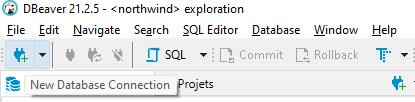
Select MySQL (not PostgreSQL!)
DBeaver: Configure MySQL Connection
- Server Host:
localhost - Port:
3306(default MySQL port) - Database: Leave empty or type
test_db - Username:
root - Password: Leave empty (we used --initialize-insecure)
Click "Test Connection" to verify. DBeaver may download MySQL drivers automatically.
DBeaver: Start Working!
- 1. After connecting, expand the MySQL connection in the Database Navigator
- 2. Right-click on connection → SQL Editor → New SQL Script
- 3. Type your first query:
SHOW DATABASES; CREATE DATABASE my_first_db; USE my_first_db; CREATE TABLE students ( id INT PRIMARY KEY AUTO_INCREMENT, name VARCHAR(100), age INT ); INSERT INTO students (name, age) VALUES ('Alice', 20); SELECT * FROM students; - 4. Press
Ctrl+Enter(Windows/Linux) orCmd+Enter(macOS) to execute
Summary: Your MySQL Setup is Complete!
You now have two ways to work with MySQL:
| Method | When to Use | Pros |
|---|---|---|
Command Linemysql -u root |
Quick queries, scripts | Fast, lightweight, scriptable |
| DBeaver | Exploration, complex queries | Visual, autocomplete, ER diagrams |
Next step: Complete the homework exercises using either tool!